Derma View gives you the perfect image slider solution beautifully designed, fully responsive, and easy to customize helping you display transformations just the way you want.
The benefits of using the plugin will be available to you
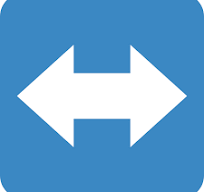






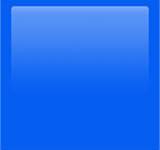



Derma View Slider is flexible and fits many purposes here are some powerful ways you can use it:
Show transformation photos side-by-side with an interactive slider. Perfect for beauty, fitness, or renovation work.
Highlight different product angles or versions, making your WooCommerce store more engaging.
Present your creative projects with sliders that grab attention and add interactivity.
Organize large sets of images into responsive sliders for blogs, events, or company pages.
Display client reviews beautifully in a sliding format to build trust and credibility.
Visually explain how your service works step-by-step using images and captions.
Detailed photos and descriptions of the functionality inside the plugin
The perfect tool for visual proof. Display dramatic results using our intuitive slider, complete with clickable thumbnails and fully customizable settings. It’s the easiest way to build trust and show off your transformations.
Our image slider provides a smooth, native display with integrated thumbnails and clear navigation. Easily present dramatic before and after sequences to build customer trust and engagement.
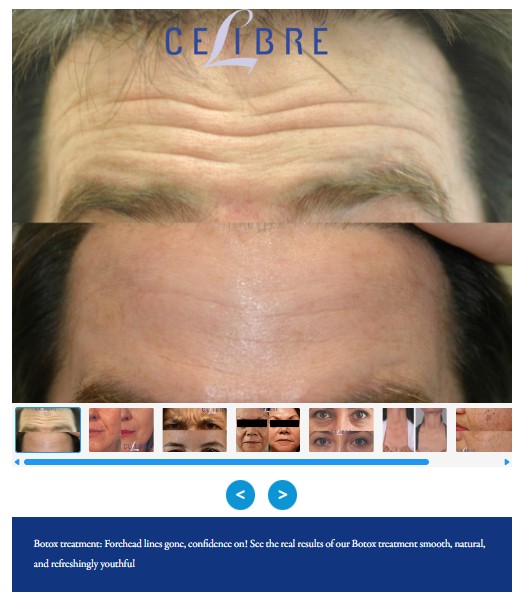
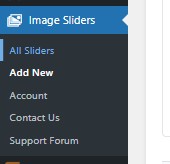
The image shows the main interface for creating and editing your image sliders.
1. Adding Slides:
The top section is where you manage your images. Each row is one slide.
Click “Add New Slide” to upload a new image and add a caption.
Use the “Remove” button to instantly delete an unwanted slide.
2.Slider Settings:
These options let you control how your slider behaves on your website.
3. Auto Slide: Make the slider move automatically (set the speed in milliseconds).
4. Pause on Hover: Stop the sliding motion when a user places their mouse over the images.
5. Navigation Arrows & Thumbnails: Check these boxes to display on-screen controls and small preview images for easier navigation.
6. Captions: Show the text description you’ve added for each slide.
7. Navigation Position: Choose where the navigation elements (like thumbnails) will appear.
8. Final Steps:
Click “Save Slider” to apply all your changes and make the slider ready to use on your site!
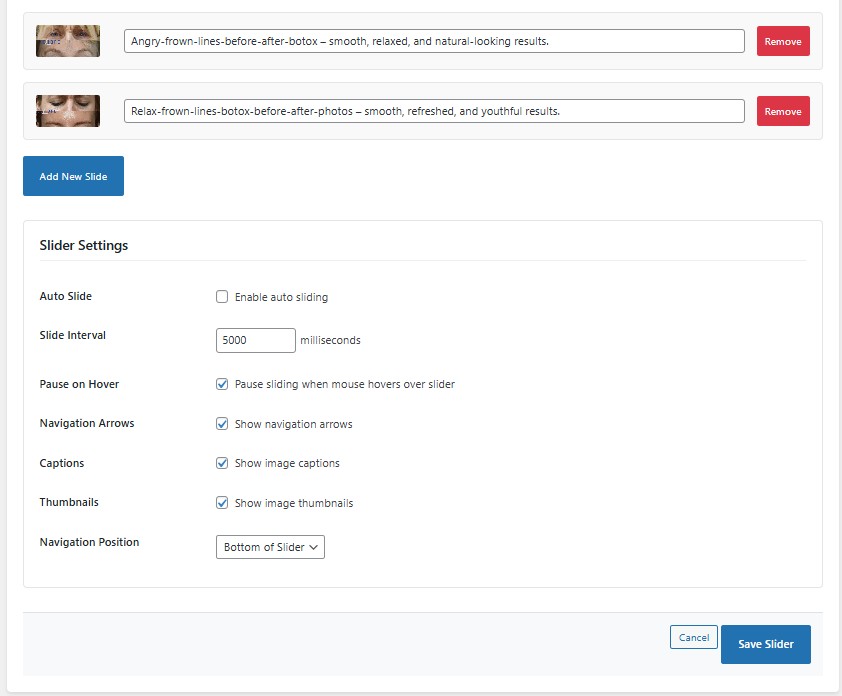
The image shows the main interface for creating and editing your image sliders.
1. Adding Slides:
The top section is where you manage your images. Each row is one slide.
Click “Add New Slide” to upload a new image and add a caption.
Use the “Remove” button to instantly delete an unwanted slide.
2. Slider Settings:
These options let you control how your slider behaves on your website.
3. Auto Slide: Make the slider move automatically (set the speed in milliseconds).
4. Pause on Hover: Stop the sliding motion when a user places their mouse over the images.
5. Navigation Arrows & Thumbnails: Check these boxes to display on-screen controls and small preview images for easier navigation.
6. Captions: Show the text description you’ve added for each slide.
7. Navigation Position: Choose where the navigation elements (like thumbnails) will appear.
8. Final Steps:
Click “Save Slider” to apply all your changes and make the slider ready to use on your site!
Invest in Your Site’s Success
80% Saving
Explore What Each Plan Includes
What WordPressians Say About Dermaview
Frequently Asked Questions
Derma View is a powerful Before & After image slider plugin that lets you compare two images side by side in an interactive, responsive way perfect for showing transformations or product differences.
Yes! Derma View is fully responsive and works beautifully on desktop, tablet, and mobile devices. It supports touch gestures and swipe navigation for a smooth user experience.
Absolutely. You can add as many sliders as you want on a single page using shortcodes each one functions independently.
Yes. You can enable Auto Slide and set the timing in milliseconds. You can also pause the slider automatically when a user hovers over it.
Of course! You can easily add image captions and display clickable thumbnails for better navigation and presentation.
Yes. Derma View is built with a clean, SEO-friendly code structure that ensures images and captions are properly indexed by search engines.
You can easily use the shortcode system. After creating a slider, just copy the shortcode and paste it into any post, page, or widget area that’s it!
Yes. You can enable or disable navigation arrows, choose their position, and even adjust where thumbnails appear on your slider.
Derma View fits a wide range of purposes from beauty clinics, photographers, designers, WooCommerce stores, to service-based businesses showcasing before/after results.
Not at all. Derma View is made for everyone you just upload your images, adjust settings, and use the shortcode. No coding or technical setup required.